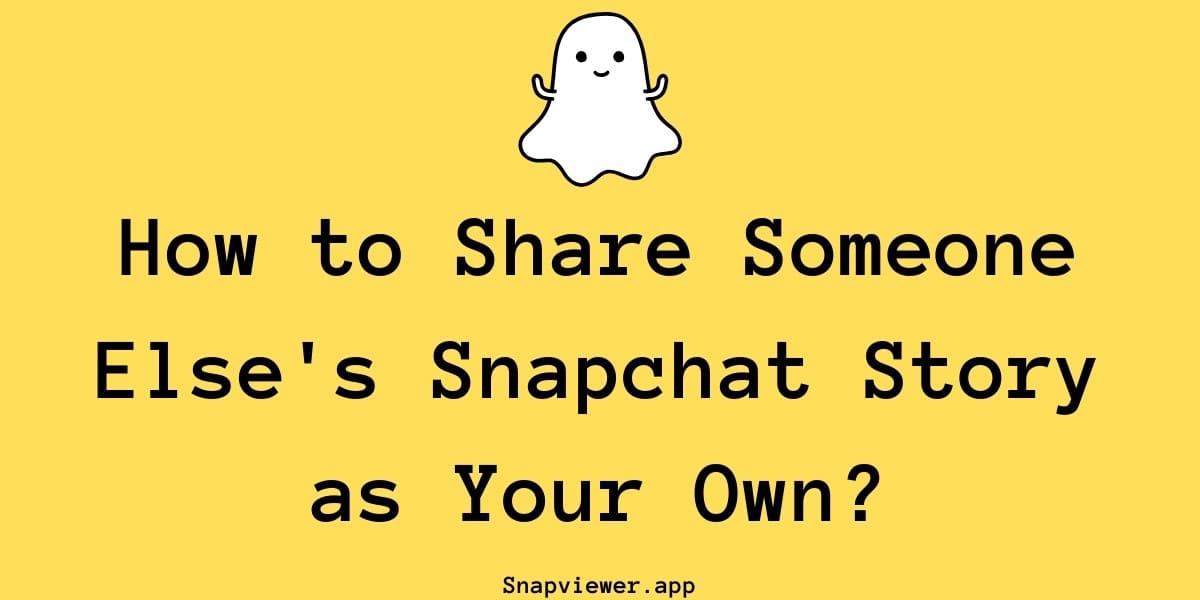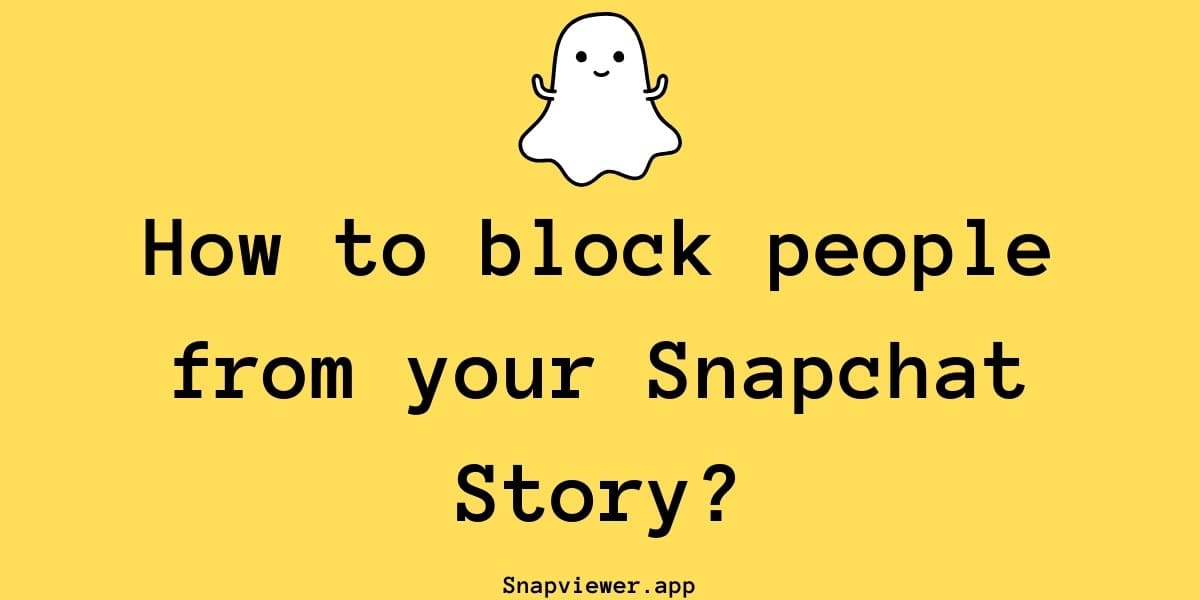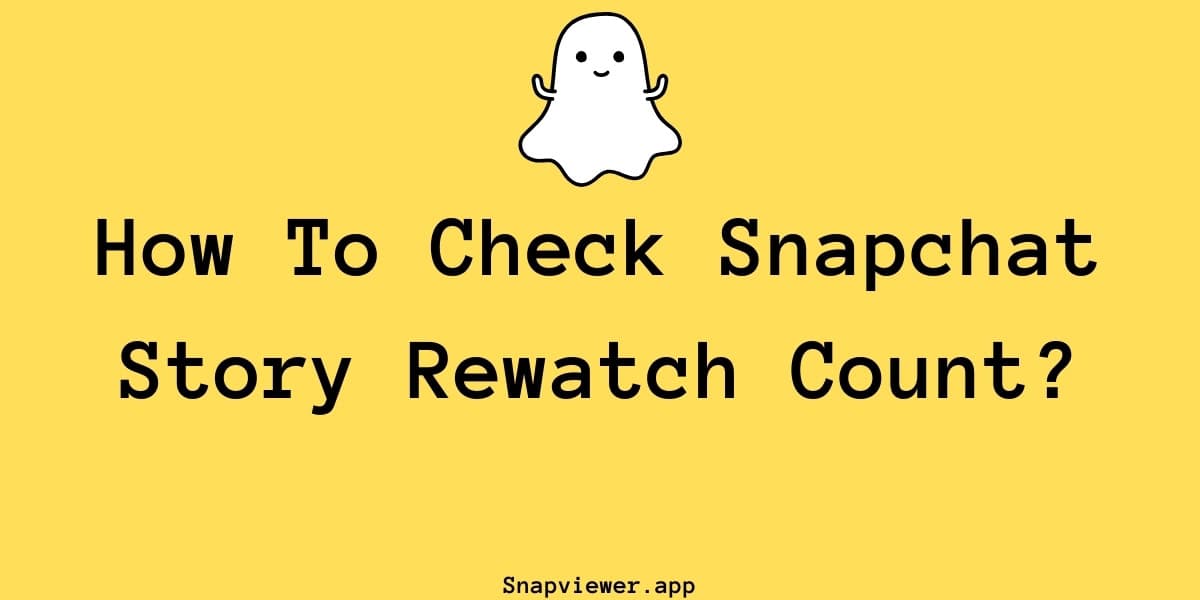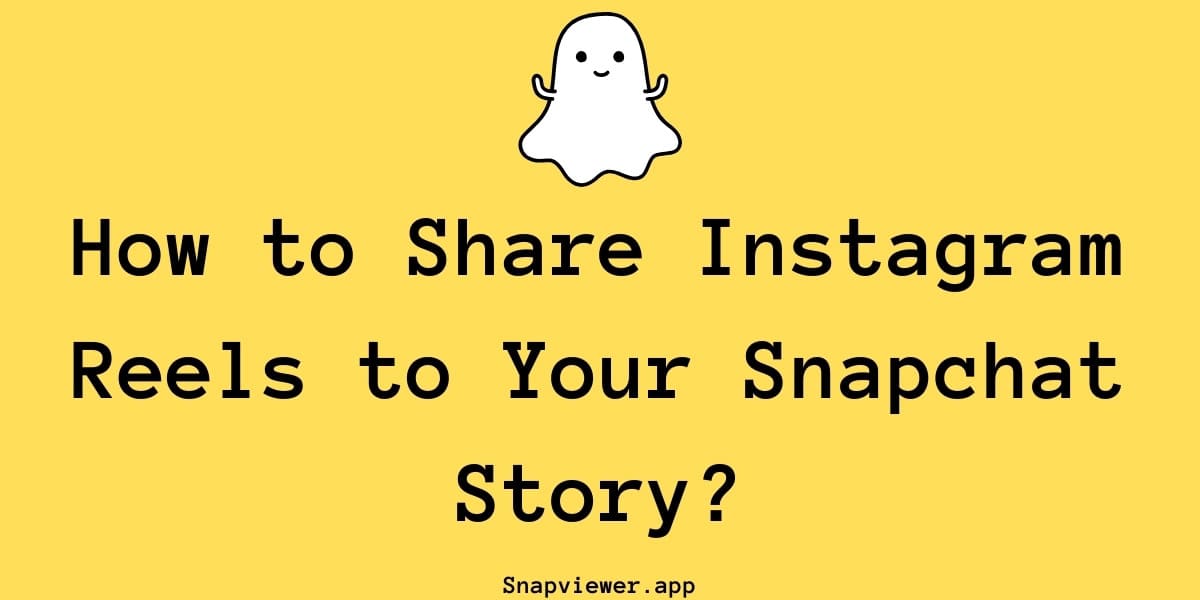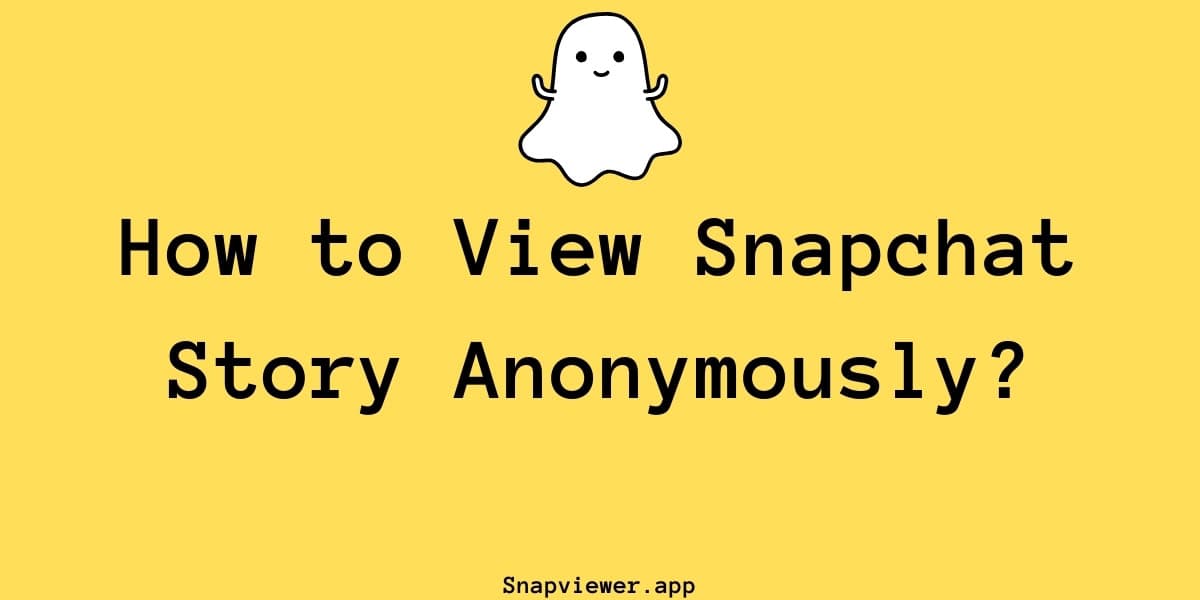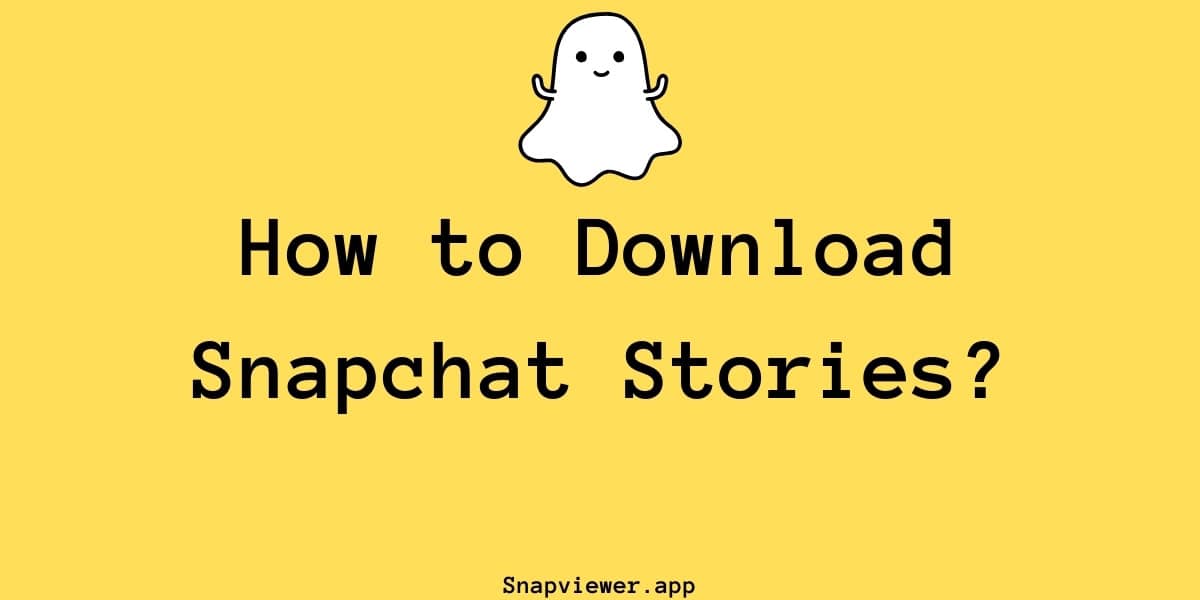How to Share Snapchat Story on Public Profile?
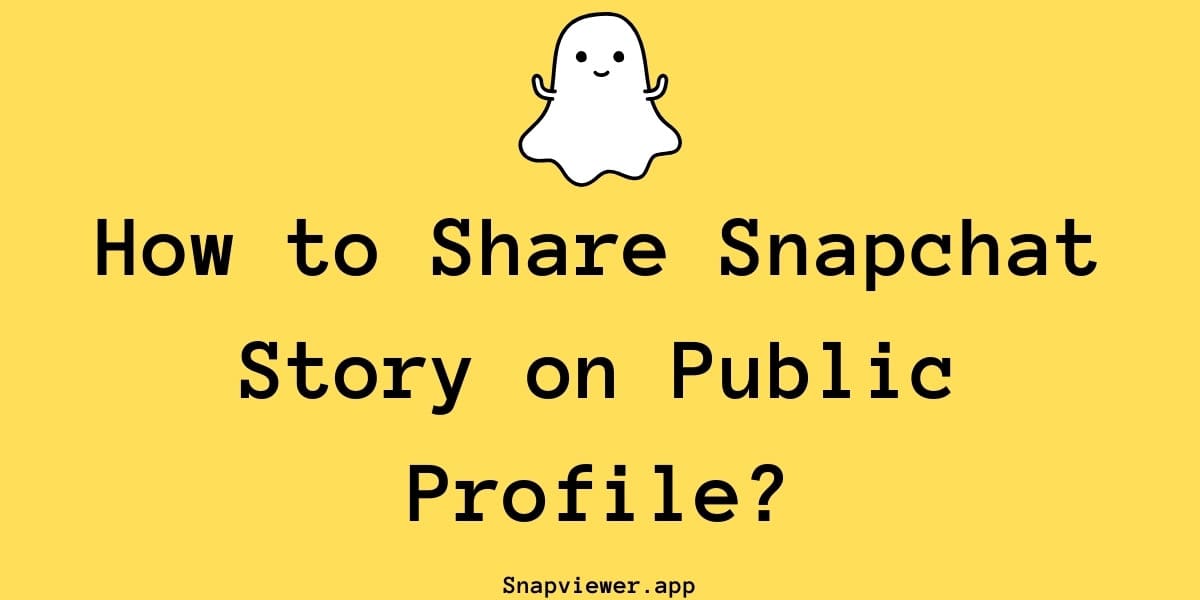
Sharing Snapchat Spotlight videos to Your Story using the Remix feature
Want to broadcast your Snapchat stories to a wider audience beyond your immediate friends? Snapchat's public profile feature is your gateway to achieving this.
By making your stories public, anyone interested in your content can view your updates, significantly expanding your reach. If you're looking to manage or even download public stories, tools like Snapchat story downloader can be quite handy.
This guide will walk you through setting up and sharing stories on your public profile, ensuring your moments get the visibility they deserve.
1. Check Your Public Profile Setup
Before posting public stories, it's necessary to have a public profile active. You can check this within your Snapchat settings:
- Open Snapchat and tap your profile icon or Bitmoji in the top-left corner.
- On your profile screen, scroll down through the options.
- Look for a section titled 'Public Profile Settings' or similar. If present, tap on it.
- You should see options for your public profile, including a preview function. If this section exists, your public profile is set up. (Details on creating a public profile from scratch can be found in other guides.)
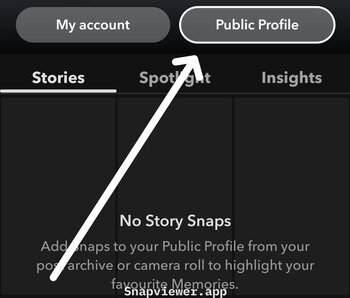
Finding the Public Profile Settings in Snapchat
2. Adjusting Story Visibility Settings
For a story to appear publicly, your story settings must permit it.
- Navigate to your main profile screen (by tapping your profile icon).
- Locate 'My Stories'. Tap the three vertical dots next to it.
- Select 'Story Settings'.
- Ensure the setting under 'Who Can View My Story' is set to 'Everyone'. If it's set to 'Friends Only' or 'Custom', your stories won't show on the public profile feed.
- Confirm the change and go back.
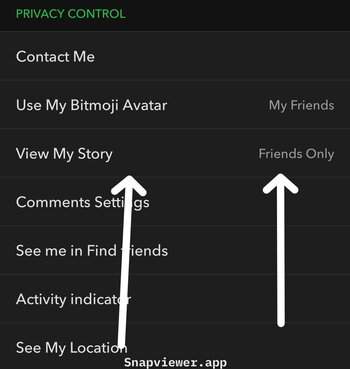
Privacy Controls section in Snapchat settings
3. Posting a Story to Your Public Profile
Adding a story that appears publicly follows the same process as posting a regular story:
- Take a photo or record a video using the Snapchat camera.
- Alternatively, select existing media from your Memories or camera roll.
- Once you have your content ready on the preview screen, tap the 'Send To' button.
- Select 'My Story'. This action posts the content to your private story (visible to friends or custom lists based on settings) and makes it visible through your public profile.
There isn't a separate button just for the public profile story feed when posting; selecting 'My Story' with 'Everyone' visibility enabled covers the public aspect.
4. How does Your Public Story appear to Others
When you post to 'My Story' with visibility set to 'Everyone', people who are not your friends can find and view your story. They can search for your username, tap on your profile result, and see your public profile information. From there, they can tap to watch your current story updates.
This allows anyone searching for your profile to see your shared moments without adding you as a friend, making your updates easily accessible.
While your story appears publicly associated with your name, getting stories pinned directly onto the main public profile page often requires account verification by Snapchat. However, the standard method ensures public visibility for anyone who finds your account.