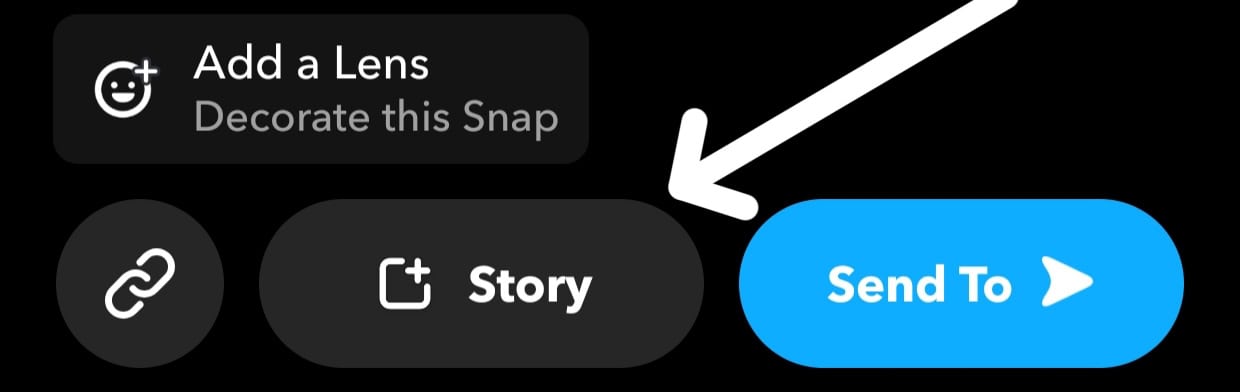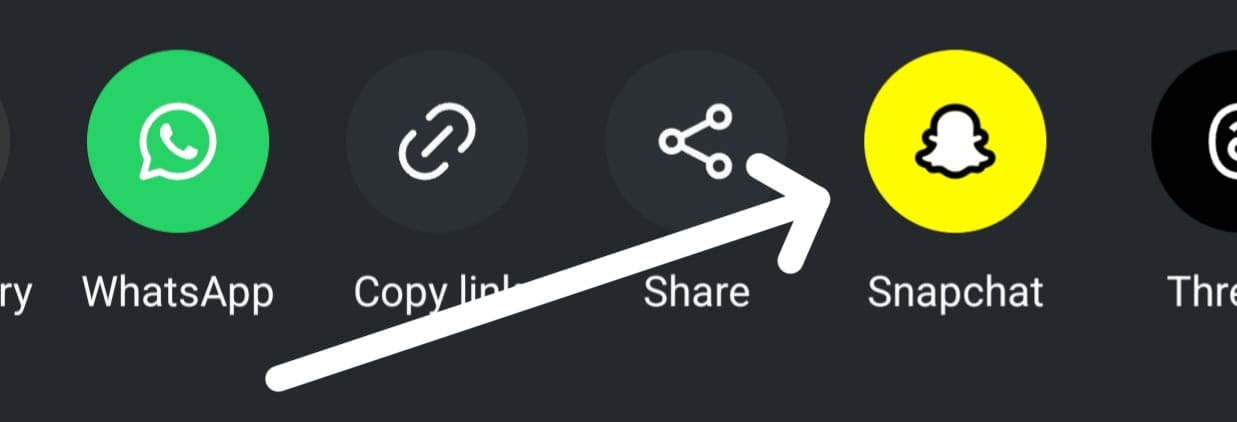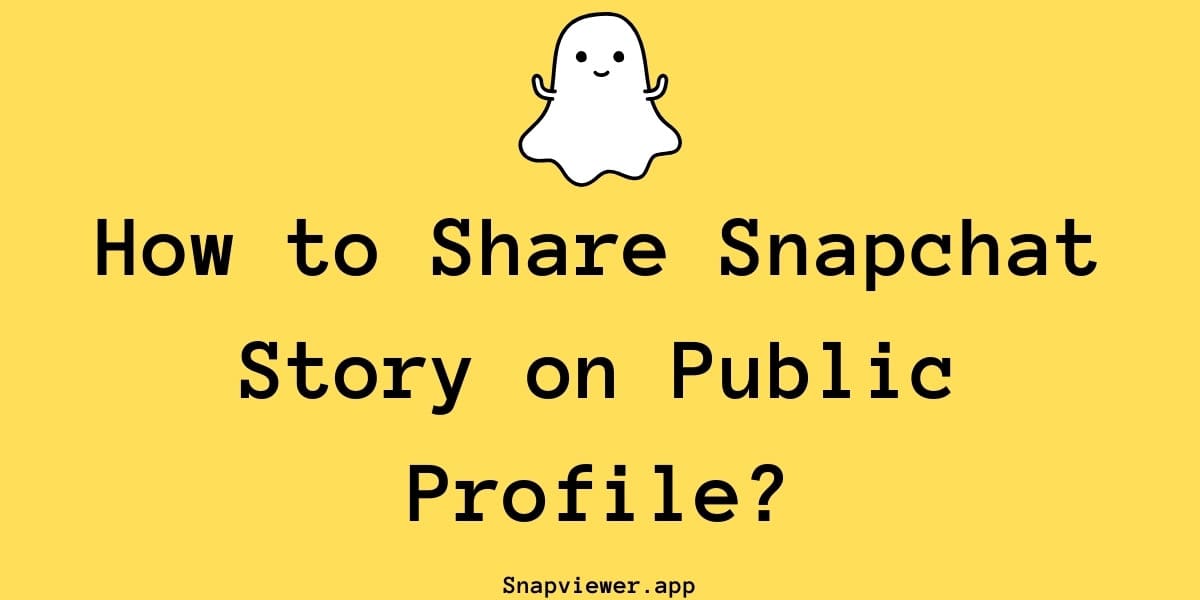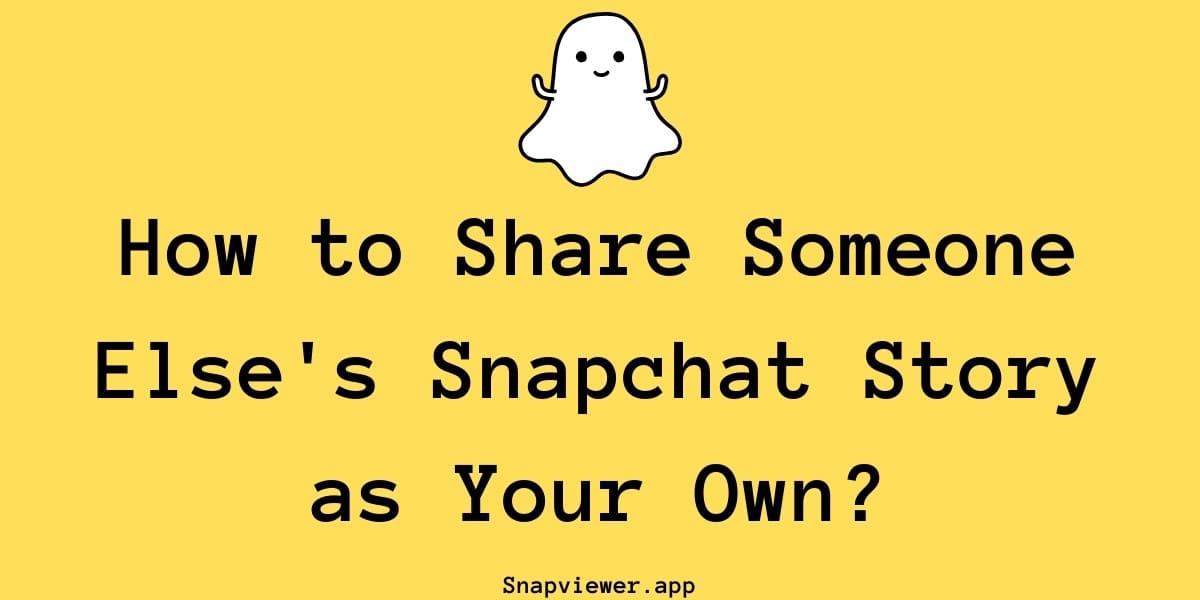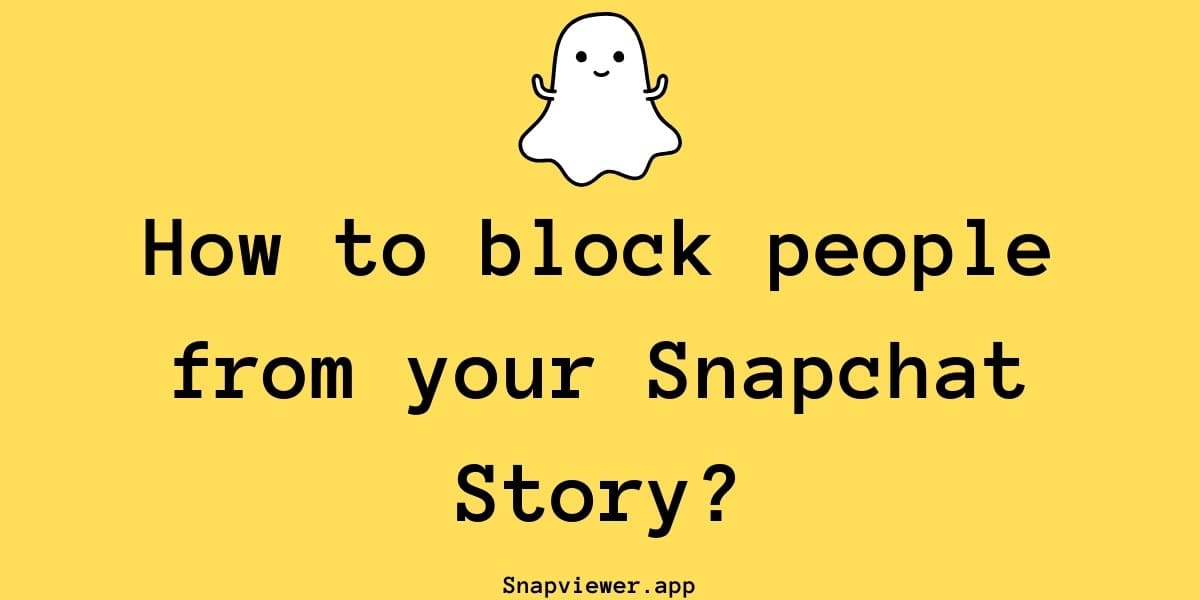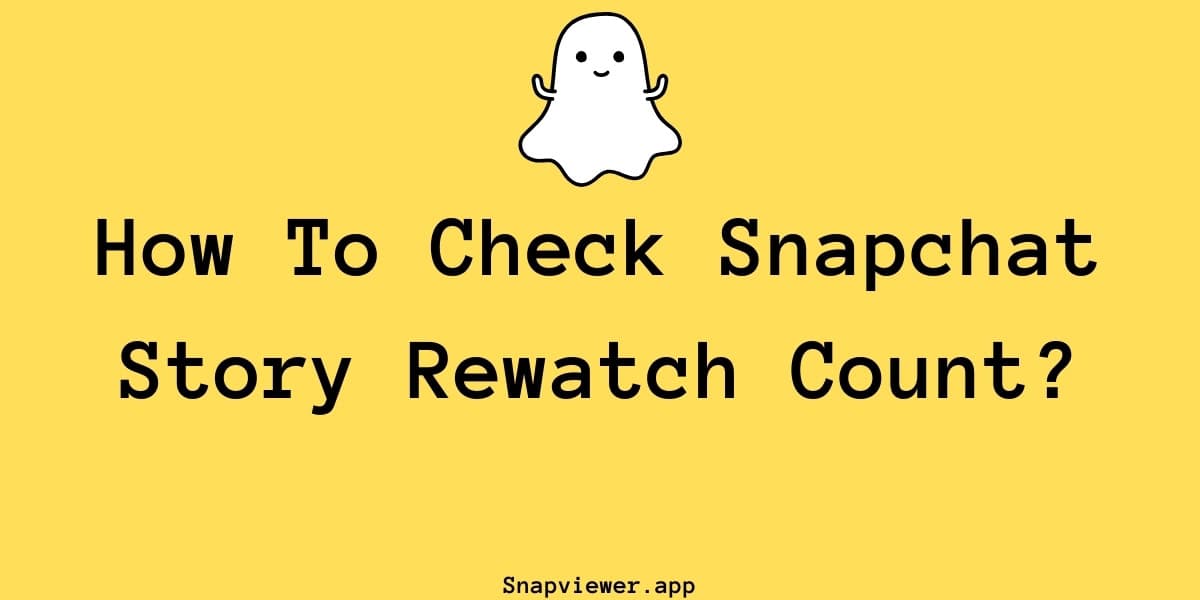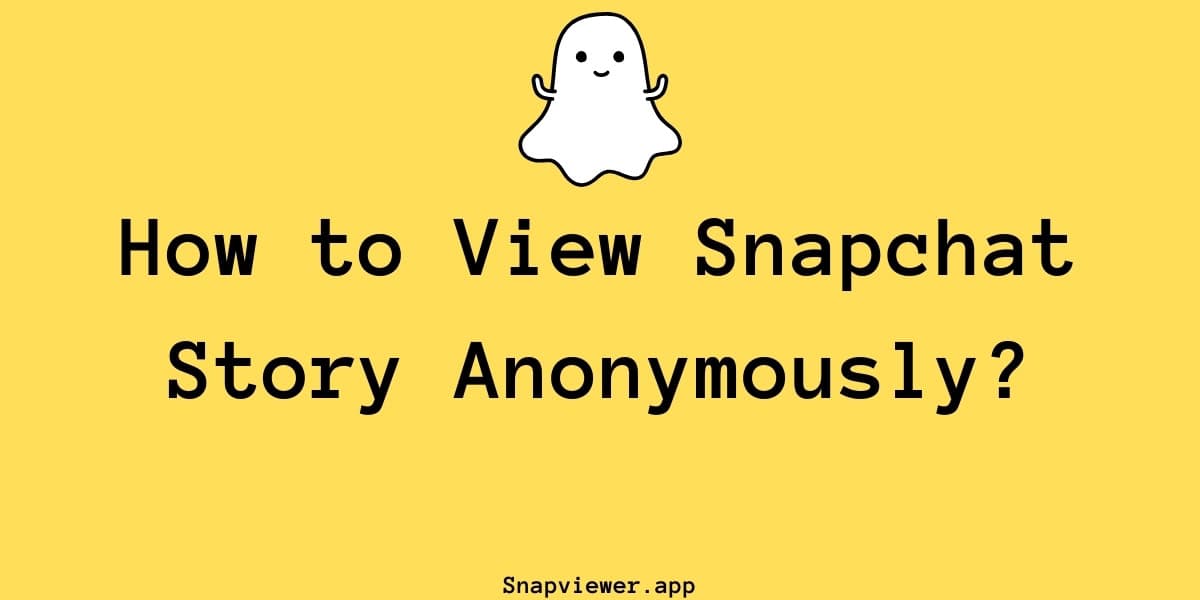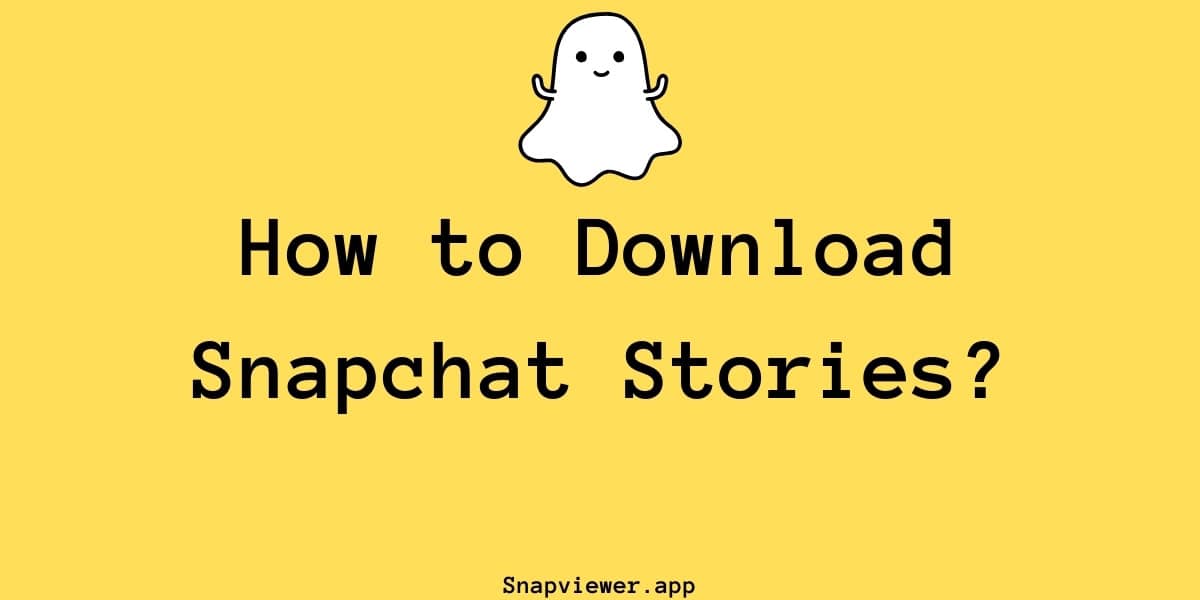How to Share Instagram Reels to Your Snapchat Story?
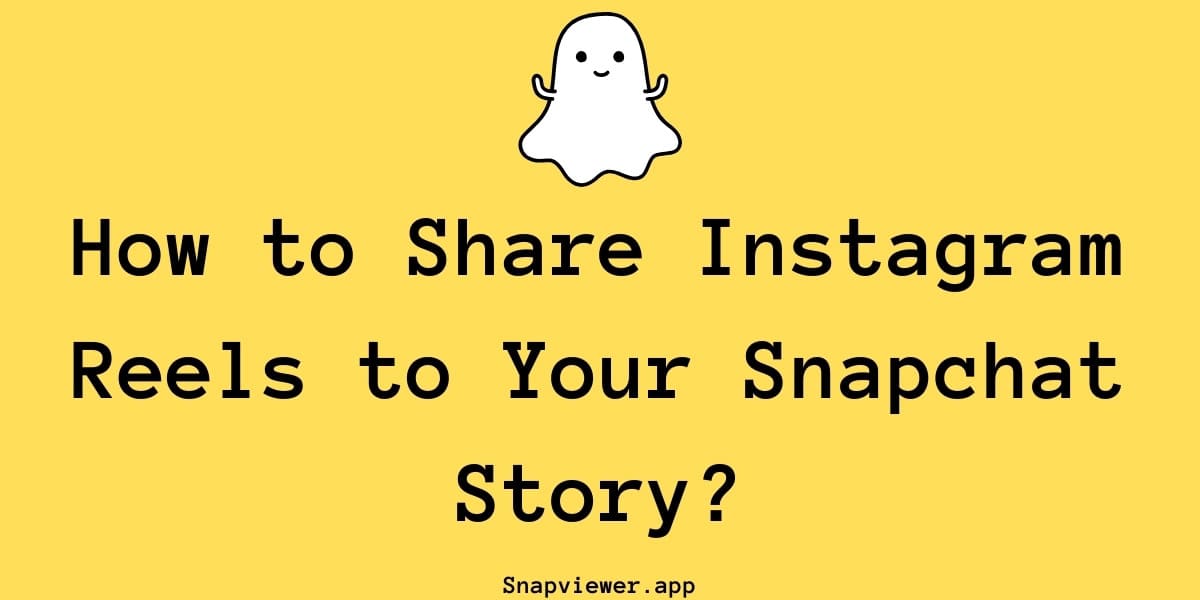
Sharing Instagram Reels to your Snapchat Story
Want to show off an amazing Instagram Reel to your Snapchat friends? Sharing content between apps is pretty common, but making an Instagram Reel appear correctly within your Snapchat story feed takes a couple of extra steps. Sometimes you might also want to keep snaps shared by others; tools like a snap story download option can be useful for that. Let's walk through how you can get those Reels onto Snapchat effectively.
2. Saving the Reel Video First
The better approach is to save the Reel video file to your phone's photo gallery. Then, you can upload it to Snapchat just like any other picture or video you've taken. There are two main ways to save the Reel.
2.1 Saving Any Reel Through Instagram Stories
If you find a Reel (yours or someone else's) you want to share:
- Tap the paper airplane (share) icon below the Reel.
- Select 'Add reel to your story'.
- On the Instagram story editing screen, pinch and zoom to make the Reel video fill the screen as desired.
- Tap the three dots (...) at the top right.
- Choose 'Save'. This downloads the video (without any Instagram story stickers or text you added) to your phone's camera roll. You can then exit the Instagram story editor without actually posting it there if you don't want to.
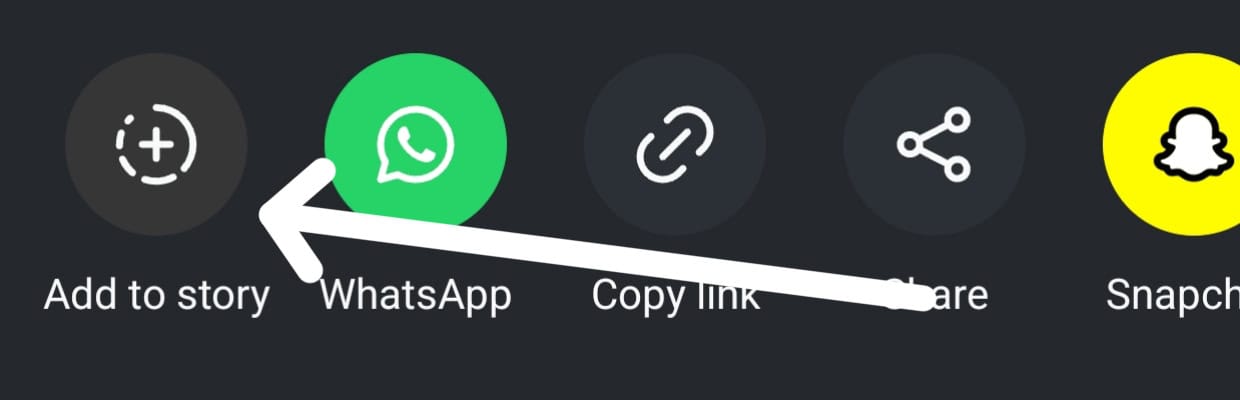
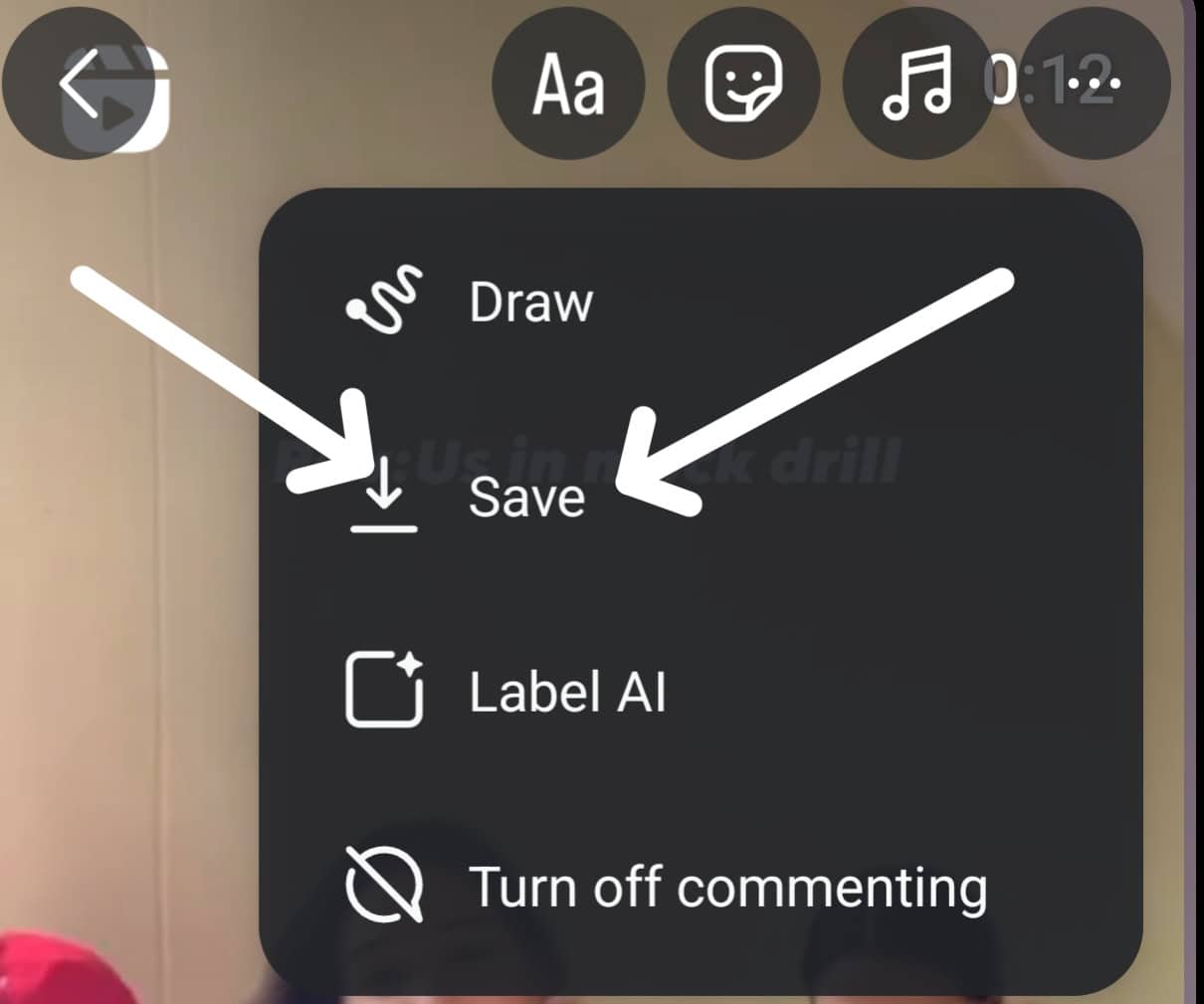
2.2 Saving Your Reel Directly
If it's a Reel you created and posted:
- Go to your Instagram profile and open the Reel you want to share.
- Tap the three dots (...).
- Look for an option like 'Save to device' or 'Save video'. This will download the Reel directly to your phone.
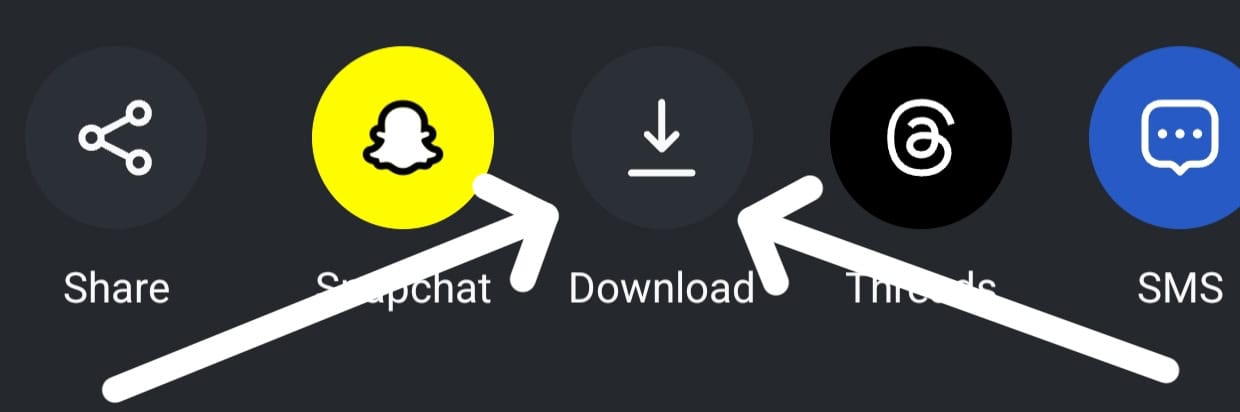
3. Posting the Saved Video to Your Snapchat Story
Once the Reel video is saved on your phone:
- Open the Snapchat app.
- Access your Memories (usually by swiping up or tapping the gallery icon).
- Go to your Camera Roll tab.
- Find and select the saved Reel video.
- Edit it if you wish (add text, filters, etc., within Snapchat).
- Tap the 'Story' button at the bottom to add it to your public Snapchat Story for your friends to see.