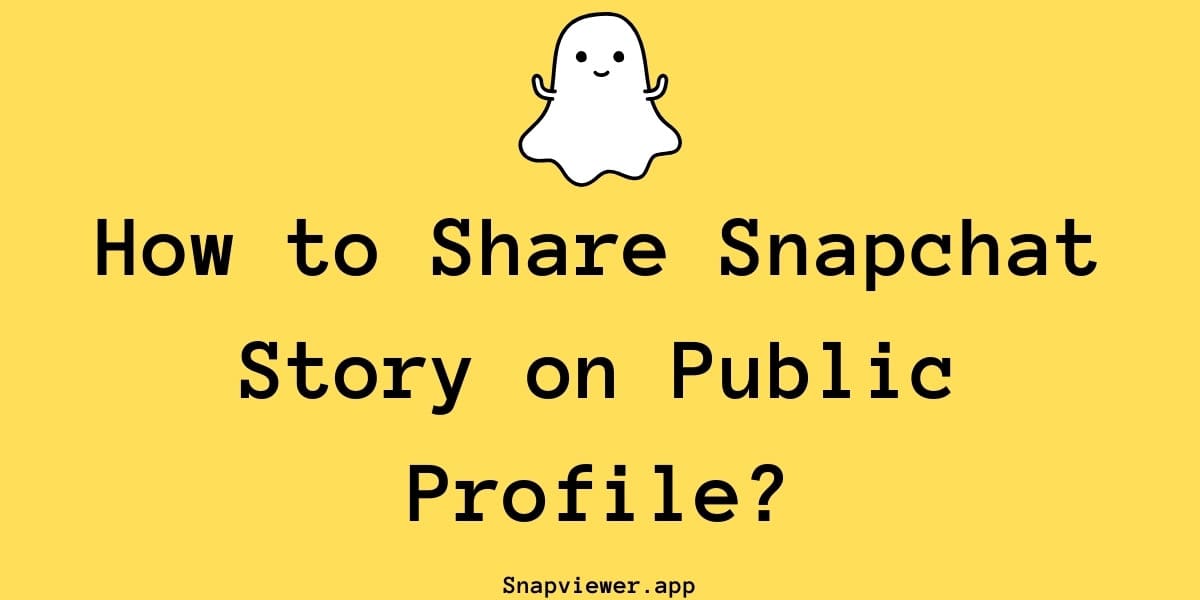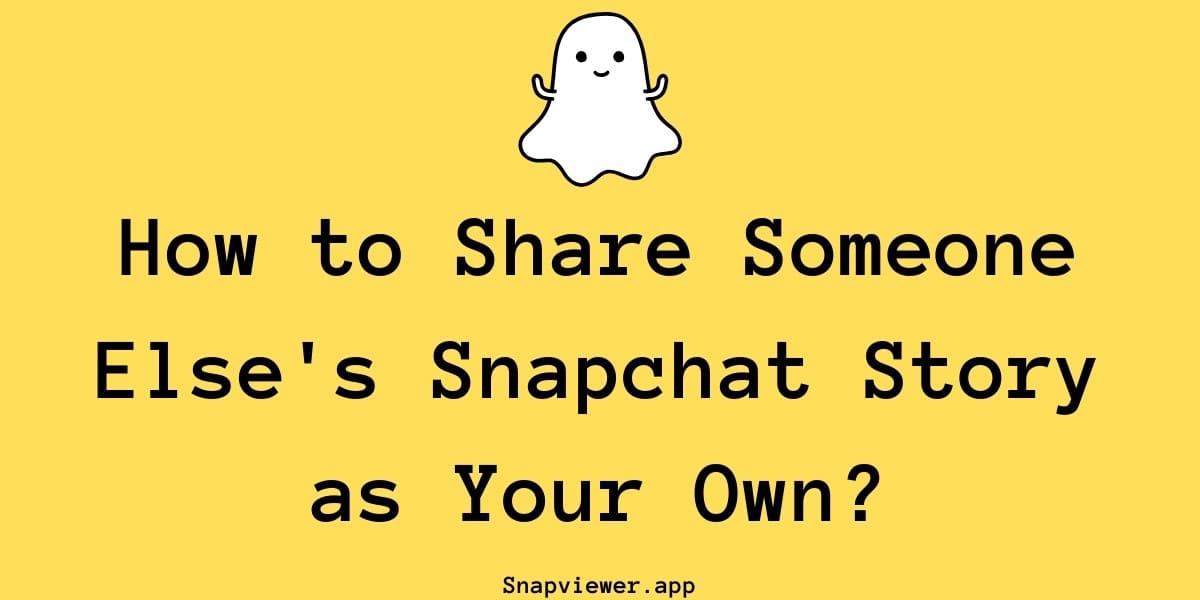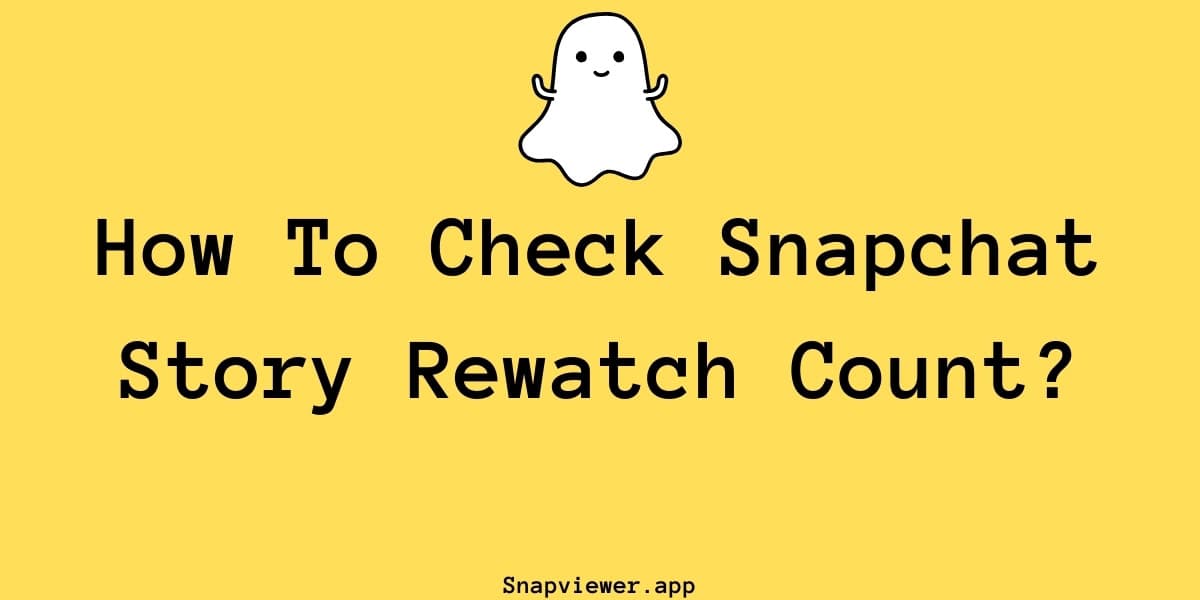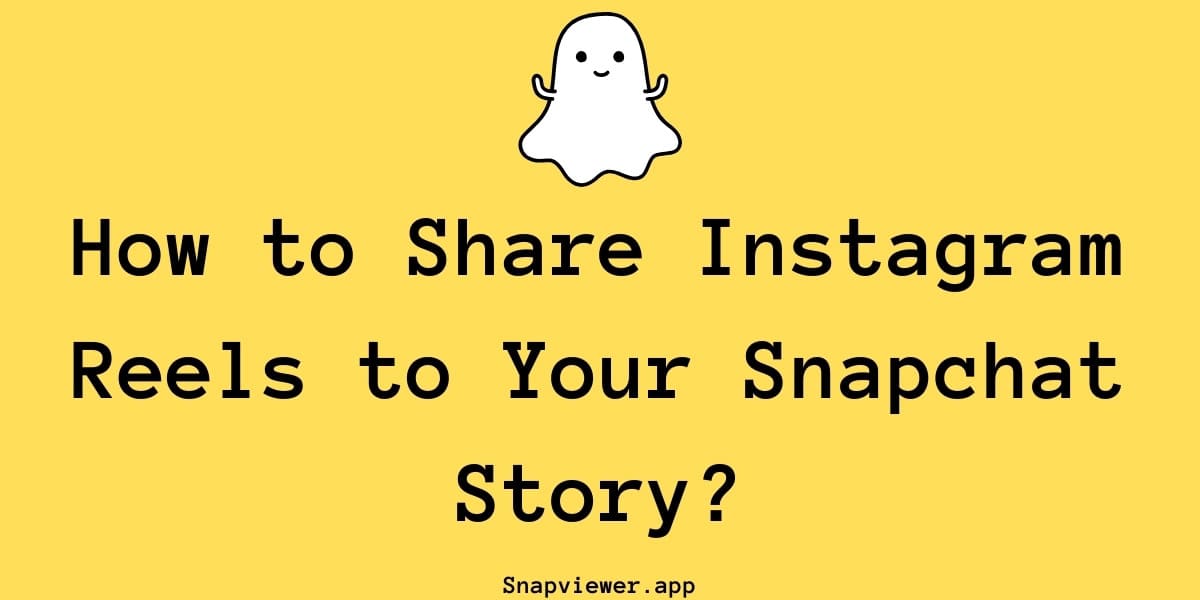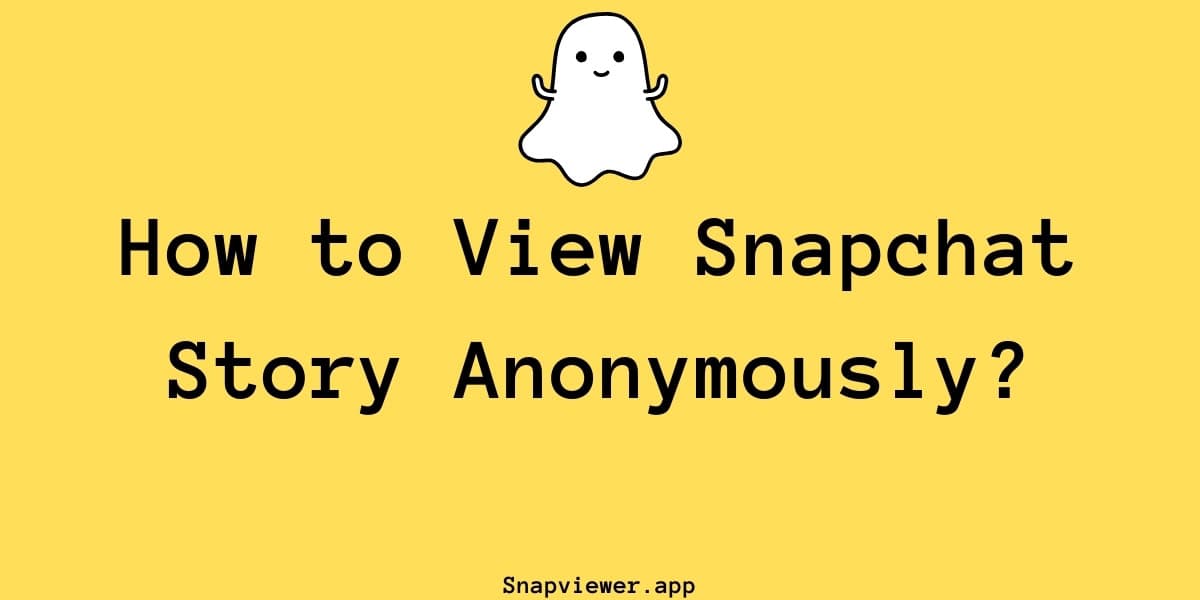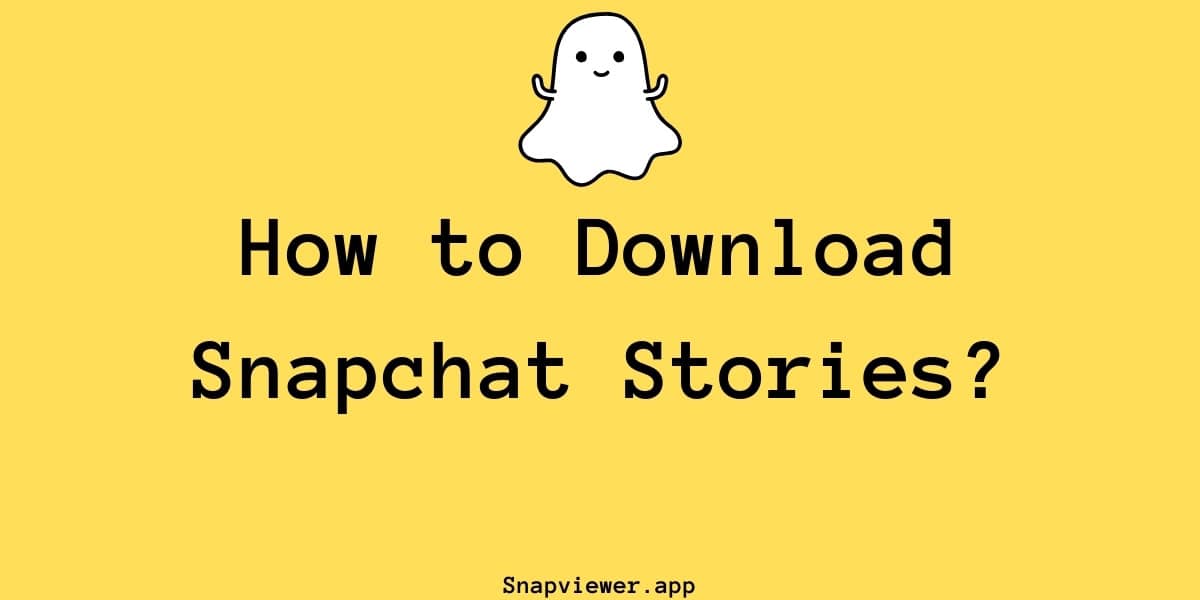How to block people from your Snapchat Story?
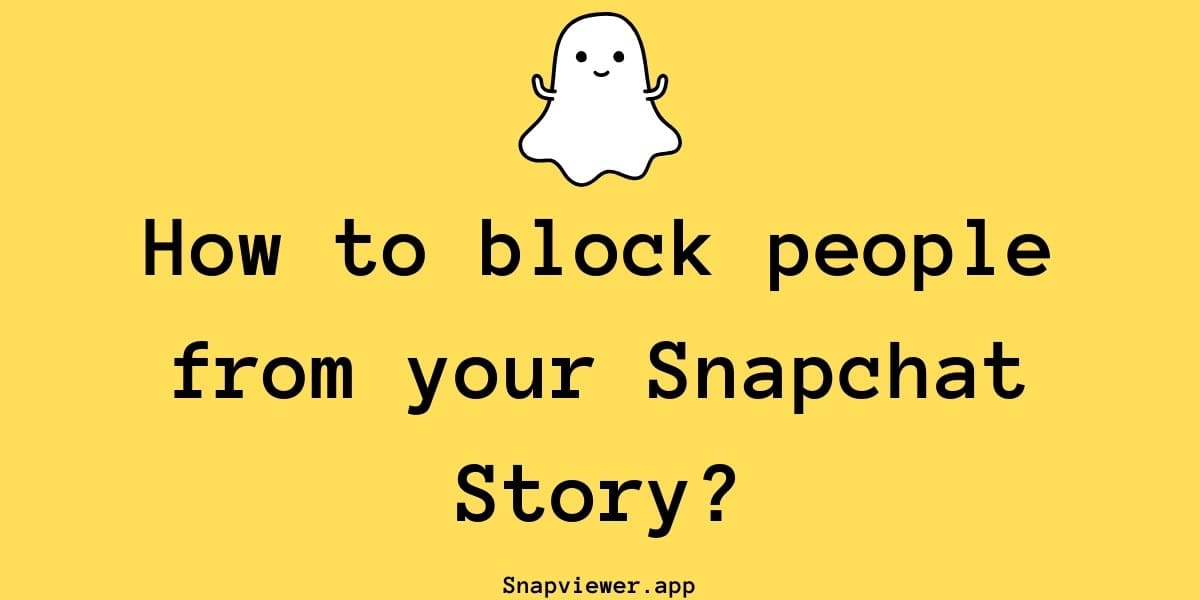
Managing privacy settings for your Snapchat Stories
Table of Contents
Snapchat stories provide a great method for sharing moments throughout your day. But perhaps you don't want every single update visible to everyone on your friends list? Managing your story's audience is quite simple.
Sometimes you might wonder about viewing stories without others knowing, and while resources like a Snapchat story viewer exist, controlling who views your shared content happens directly within the Snapchat app's settings. This guide explains two methods you can use on iPhone or Android to restrict who sees the snaps you add to your story.
1. Adjust Story Privacy Settings
One direct way to manage viewers involves changing your main story's privacy settings.
1.1 Accessing Privacy Controls
Begin by launching the Snapchat application. Navigate to your profile screen by tapping your profile icon, usually found in the top-left area. Next, locate and tap the settings gear icon, which is typically positioned in the top-right corner of the profile screen.
1.2 Customizing Your Audience
Once inside the settings menu, scroll downward until you find the section titled 'Privacy Controls'. Tap on the 'View My Story' option. The default setting is often 'My Friends', allowing all your connections to see your story. To restrict this, select 'Custom'. This setting allows you to block specific friends from viewing any new snaps you add to your main story. Go through your list, select the individuals you want to prevent from seeing your story, and then tap the 'Block' button. Going forward, when you post to 'My Story', those selected individuals will not be shown your updates.
- Open Snapchat: Launch the Snapchat app on your device.
- Go to Profile: Tap your profile icon in the top-left corner.
- Access Settings: Tap the gear icon in the top-right corner.
- Find Privacy Controls: Scroll down to the Privacy Controls section.
- Customize Audience: Tap "View My Story" → "Custom" → Select friends to block → Tap "Block".

The gear icon in Snapchat's profile screen leads to settings
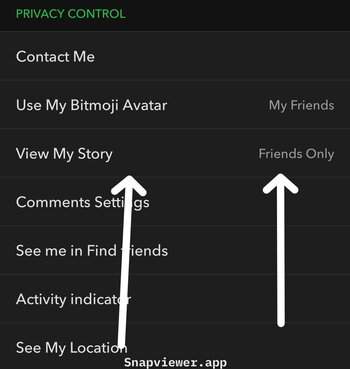
Privacy Controls section in Snapchat settings
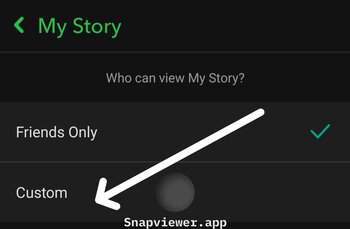
Custom story privacy settings
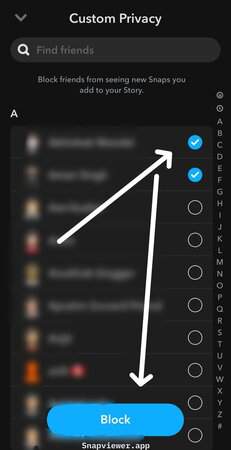
Selecting friends to block from story
2. Creating Private Stories for Select Friends
If you prefer to share certain snaps with only a small, exclusive group rather than blocking a potentially long list of people, creating a private story is another option.
2.1 An Alternative Approach
This method works differently from the general privacy setting. Instead of excluding people from your main story, you create a separate story visible only to chosen individuals.
2.2 Setting Up a Private Story
After capturing a snap (photo or video), tap the 'Send To' button. On the 'Send To' screen, instead of selecting 'My Story', look for an option labeled 'New Story', possibly near the top right. From there, choose 'New Private Story'. Unlike the 'Custom' setting described earlier, this menu asks you to select the friends who will see this private story. Choose the specific people you want to share with, then tap 'Create Story'. You might be prompted to name this private story (e.g., "Close Friends Story"). Only the people you explicitly selected will be able to view snaps posted to this specific private story; everyone else will not see it.
- Take a Snap: Capture your photo or video as usual.
- Tap Send To: After creating your snap, tap the send button.
- Create New Story: Look for "New Story" option (usually top-right).
- Select Private Story: Tap "New Private Story" from the menu.
- Choose Friends: Select specific friends who should see this story.
- Name Your Story: Give your private story a name and tap "Create Story".
Pro Tip
You can create multiple private stories for different groups of friends. This allows you to share different content with different audiences without managing complex blocking lists.